Create a photo montage video
 There are two methods that you can use to create a video without a camera. One is called “Screencasting” and one is called “Photo Montage.” In a previous blog post I share tools for creating a screencast video. In this post, I will describe tools you can use to create a photo montage video.
There are two methods that you can use to create a video without a camera. One is called “Screencasting” and one is called “Photo Montage.” In a previous blog post I share tools for creating a screencast video. In this post, I will describe tools you can use to create a photo montage video.
“Photo Montage” is a way of using still photographs. Photographs appear and then fade out on the screen. Then another one comes up, and it fades out. You can have text captions, music, and voice on top of the whole thing.
Create a photo montage video with Windows Live Movie Maker and iMovie
I can recommend two quick tools for photo montages. If you have a PC, you probably have Windows Live Movie Maker. If you have a Mac computer, iPad, or iPhone, you can get an app called iMovie. You can pull into Movie Maker or iMovie still photographs and/or video clips and/or add captions, music, and voiceover to create any kind of video that you want. It’s free, and there’s unlimited length that you can use on here. These are great little video editors.
iMovie is a tool that you can use as your introductory video editor because you can clip video clips. You can determine the length that you want. You can add music, voiceover, captions, fading in and fading out. All you need is your finger and a tutorial to create the video. You can actually make a slick little video using either Windows Live Movie Maker or iMovie.
Create a photo montage video with Animoto.com
The last photo montage program I want to share with you is a program called “Animoto.com.” This is not free. It’s $22 a month for a professional subscription or $35 a month for a business subscription. A personal subscription is $8 a month.
You can upload still images to Animoto.com and create a really slick looking video. It’s very professionally done. They have a large library of music. It’s very user-friendly and very easy to use. When you get done with something, it looks like you spent a lot of money creating it.
One of the drawbacks is Animoto is not very business-oriented. It’s made more for the people who want to create a video of their birthday celebration, wedding, anniversary, or other personal occasion. There are business themes you can use in there, but your creativity is limited. Also, it is branded on the 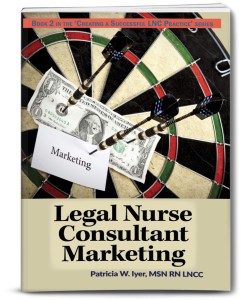 closing screen. However, you could use Animoto.com to create a video for your LNC website complete with images of you, your business, and medical legal photos.
closing screen. However, you could use Animoto.com to create a video for your LNC website complete with images of you, your business, and medical legal photos.
Intrigued by either of these methods? Try them. Harness the power of video to demonstrate your expertise and attract attorneys to your business. Ramp up your knowledge of video marketing by grabbing your copy of Legal Nurse Consultant Marketing, one of Pat Iyer’s hot off the press 2016 new books. Get it at this link: http://legalnursebusiness.com/products/how-to-start-a-legal-nurse-consultant-business/
